DOC-Planung | TourMonitor Planungsmodul Einzelne Funktionsseiten Einleitung
 10:00 Min
10:00 Min
Planning module allows user to plan and simulate tours/routes and get an overview of details such as costs, products and stops.
1. Field Specification
1.1 Overview
Overview page lists all plans, allowing the user to quickly view all plans and search for a specific plan using supported fields.
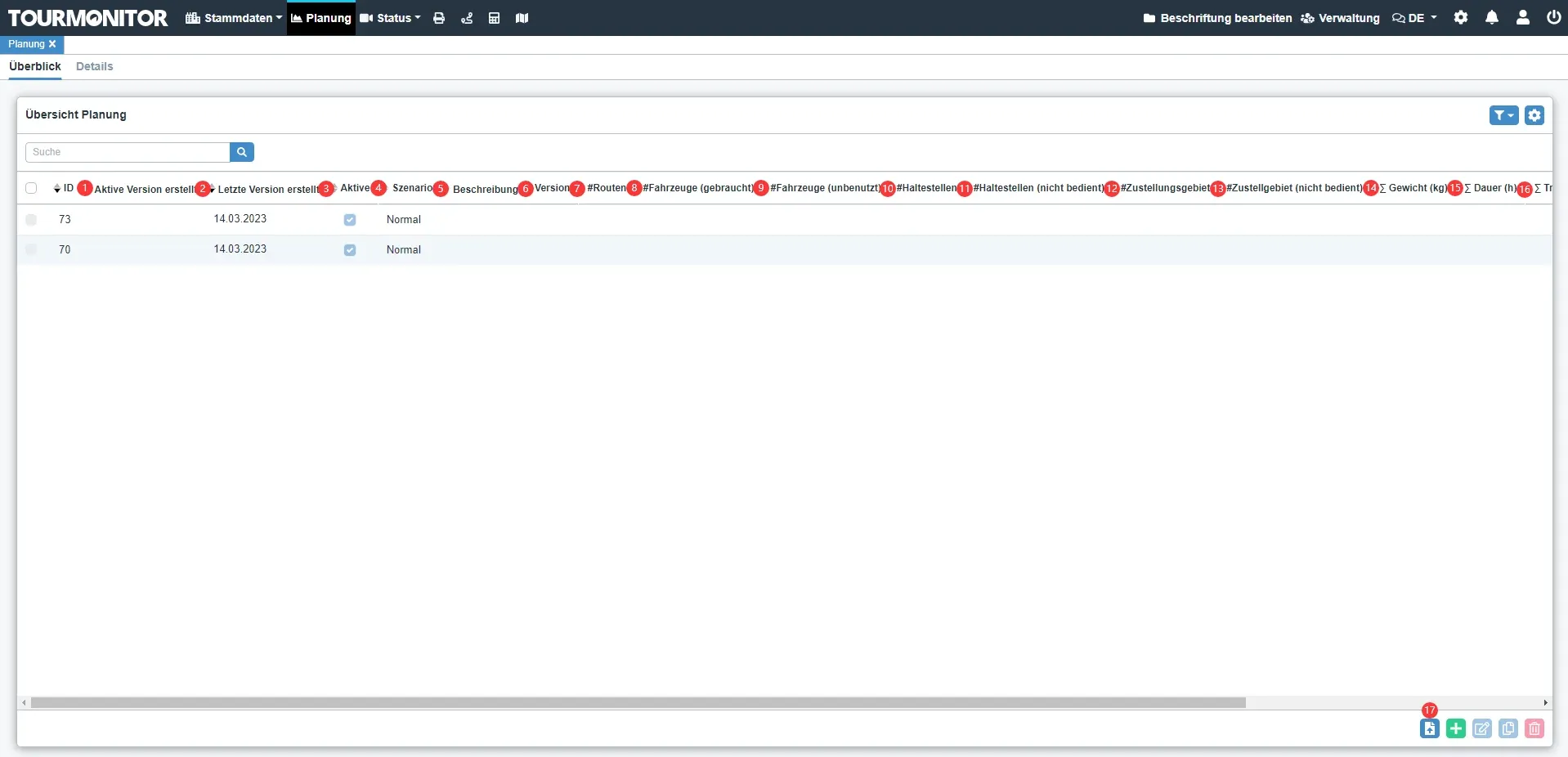
| Num | Field | Info |
| 1 | ID | The field shows the ID of the delivery area |
| 2 | Active Version Created | The field shows the active version of the planning |
| 3 | Last Version Created | The field shows the lats version of the planning |
| 4 | Active | The field which indicates whether the record is activated or not This is a general function that available in all business modules |
| 5 | Scenario | The field shows the scenario of the planning |
| 6 | Description | The field shows the description of the planning |
| 7 | Version | The field shows the version of the planning |
| 8 | #Routes | The field shows the number of routes in the planning |
| 9 | #Vehicles (used) | The field shows the number of used vehicles in the planning |
| 10 | #Vehicles (unused) | The field shows the number of unused vehicles in the planning |
| 11 | #Stops | The field shows the number of served stops in the planning |
| 12 | #Stops (not served) | The field shows the number of not served stops in the planning |
| 13 | #Delivery Area | The field shows the number of delivery areas in the planning |
| 14 | #Delivery Area (not served) | The field shows the number of not served delivery areas in the planning |
| 15 | Weight (kg) | The field shows the weight of the planning |
| 16 | Duration (h) | The field shows the time of the planning |
| 17 | Import Planning | Button to import planning, see 2.1 |
| 18 | Transport (h) | The field shows the transport time of the planning |
| 19 | Loading / Unloading (h) | The field shows the loading and unloading time of the planning |
| 20 | Distance (km) | The field shows the distance of the planning |
| 21 | Costs (EUR) | The field shows the cost of the planning |
1.2 Details
Planning Details page maintains more detailed information of plans.
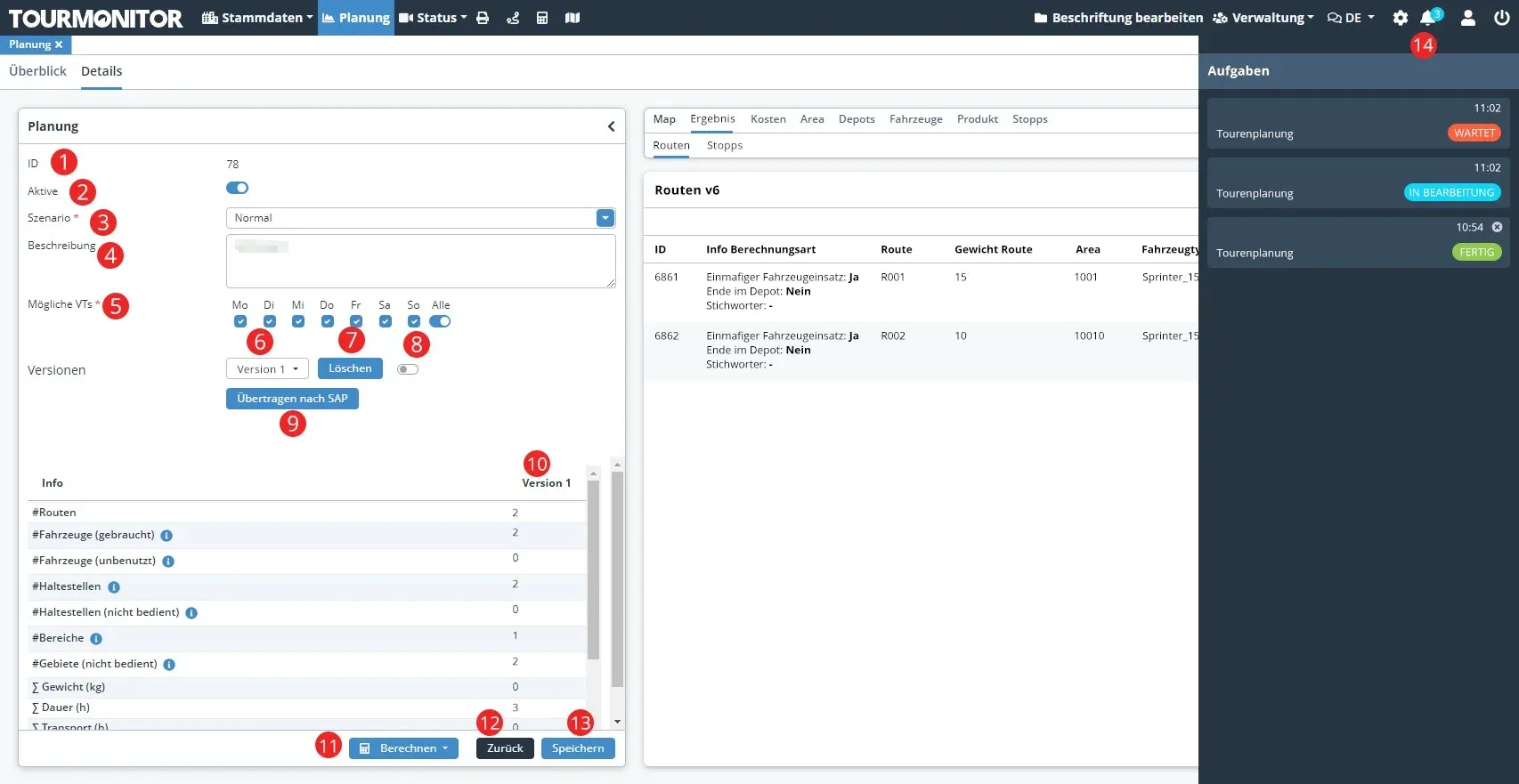

| Num | Field | Info |
| 6 | Version | The drop-down box shows all calculation versions |
| 7 | Delete | Delete any versoin you selected by click this button |
| 8 | ON/OFF | Active the version you selected by open it. Only one version of each Planning can be activated. |
| 9 | Transfer to SAP | Transfer to SAP |
| 10 | Version | Show the Verion you selected. If you select the option of “no version selected“, it will show the active version. |
| 11 | Calculate | Some configuration items on calculating |
| 12 | Back | Back to the page of Overview |
| 13 | Save | Save your changes |
| 14 | Task | User can check out the progress of calculating here |
| 15 | HAIBERG_SOLVER/PTVXTOUR | User can select any one of these two services |
| 16 | Return to depot | Define whether the vehicle returns to depot |
| 17 | Reuse | Define whether the vehicle reuseable or not. |
| 18 | Keyword | Name the calculation by inputting a keyword |
| 19 | Start | Calculation starts, and after calculation, a new version would be generated and select this version, the data would be displayed in the list. |
1.3 Results
The tab displays only when a version is selected. It shows detailed calculation. User can choose to show by Routes or Stops.
1.3.1 Routes
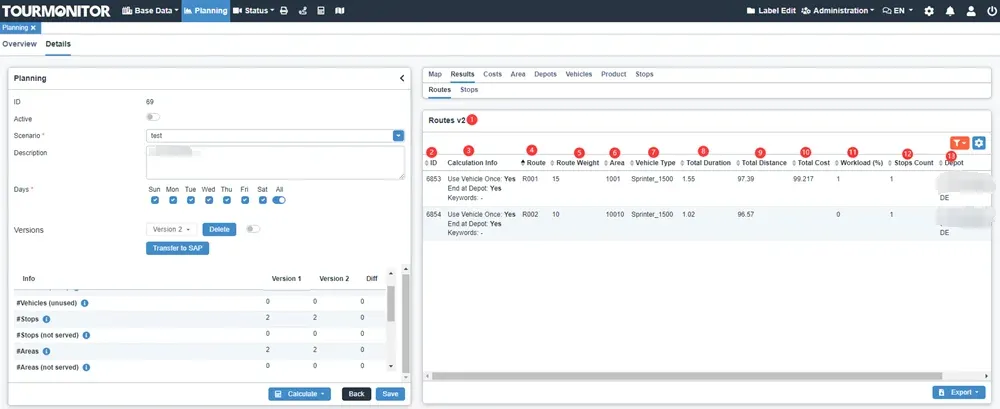
| Num | Field | Info |
| 1 | version | The field shows the version you seleced |
| 2 | ID | ID |
| 3 | Calculation Info | The field shows the calculation’s configuration you set |
| 4 | Route | The field shows the route name |
| 5 | Route Weight | The field shows the route weight |
| 6 | Area | The field shows area |
| 7 | Vehicle Type | The field shows the vehicle type |
| 8 | Total Duration | The field shows the total duration of driving |
| 9 | Total Distance | The field shows the total distance of driving |
| 10 | Total Cost | The field shows the total cost |
| 11 | Workload(%) | The field shows the workload |
| 12 | Stops Count | The field shows the stops counts |
| 13 | Depot | The fiels shows the depot |
1.3.2 Stops
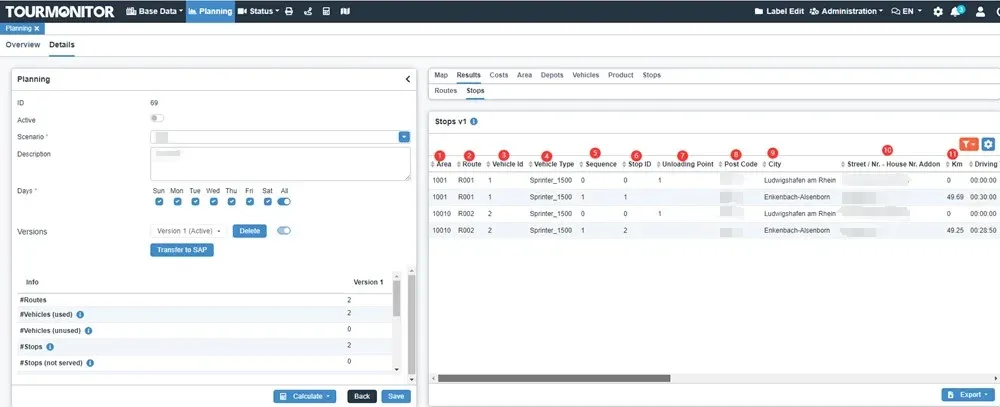
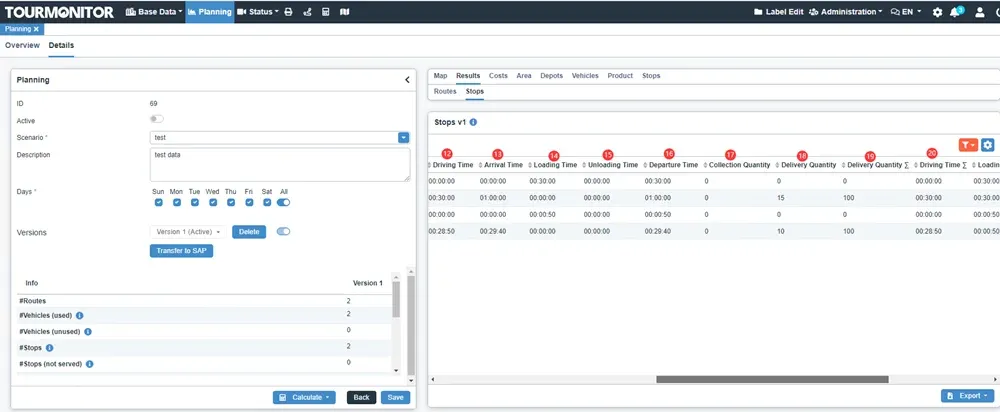
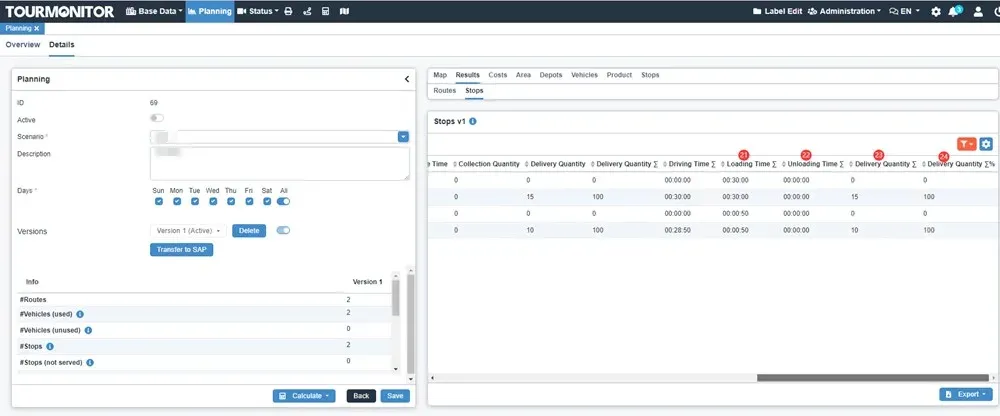
| Num | Field | Info |
| 1 | Area | The field shows area |
| 2 | Route | The field shows route name |
| 3 | Vehicle Id | The field shows vehicle id |
| 4 | Vehicle Type | The field shows vehicle type |
| 5 | Sequence | The field shows sequence |
| 6 | Stop ID | The field shows stop id |
| 7 | Unloading Point | The field shows unloading point |
| 8 | Post Code | The field shows city |
| 9 | City | The field shows city |
| 10 | Street / Nr. - House Nr. Addon | The field shows address detail |
| 11 | Km | The field shows distance |
| 12 | Driving Time | The field shows driving time |
| 13 | Arrival Time | The field shows arrival time |
| 14 | Loading Time | The field shows loading time |
| 15 | Unloading Time | The field shows unloading time |
| 16 | Departure Time | The field shows departure time |
| 17 | Collection Quantity | The field shows collection quantity |
| 18 | Delivery Quantity | The field shows delivery quantity |
| 19 | Delivery Quantity% | The field shows deleviery quantity percent |
| 20 | Driving Time∑ | The field shows total duration |
| 21 | Loading Time∑ | The field shows total loading time |
| 22 | Unloading Time∑ | The field shows total unloading time |
| 23 | Delivery Quantity∑ | The field shows total delivery quantity |
| 24 | Delivery Quantity∑% | The field shows total delivery quantity percent |
1.4 Costs
The tab displays the costs of the selected planning version.
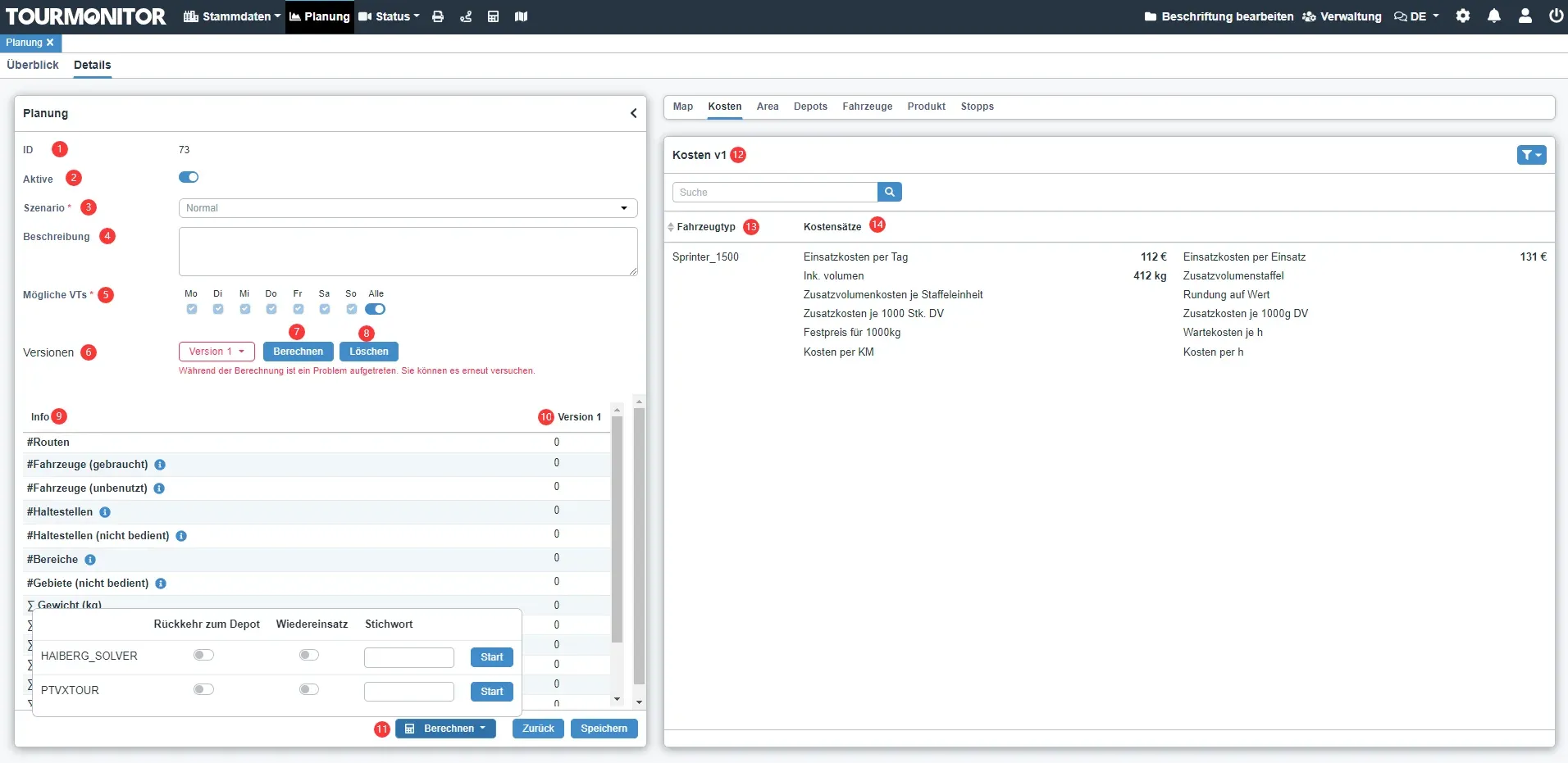
| Num | Field | Info |
| 12 | Costs of the selected version | The section shows the costs of the selected planning version |
| 13 | Vehicle Type | The field shows the vehicle type of the selected planning version |
| 14 | Cost Rates | The calculated cost rates of the selected planning version |
1.5 Areas
The tab displays the areas of the selected planning version.
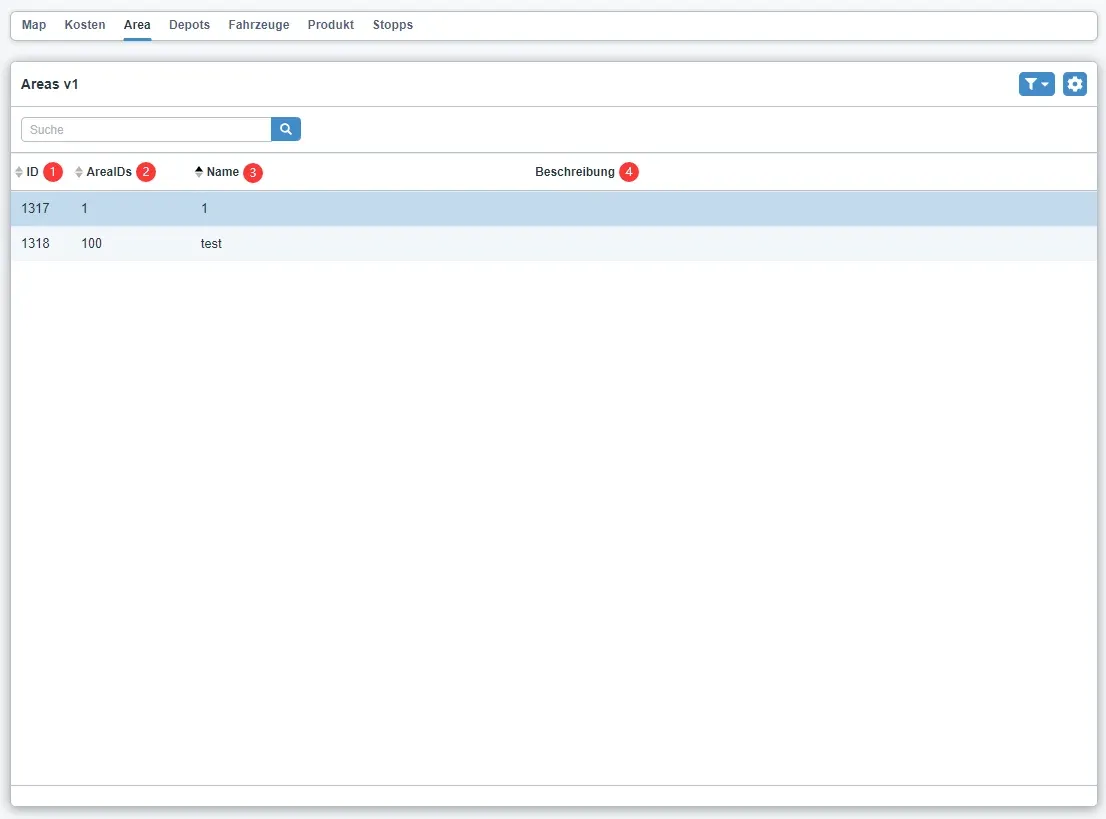
| Num | Field | Info |
| 1 | ID | ID of the area |
| 2 | AreaIDs | Area IDs |
| 3 | Name | Area name |
| 4 | Description | Description of the area |
1.6 Depots
The tab displays the used depot of the selected planning version.
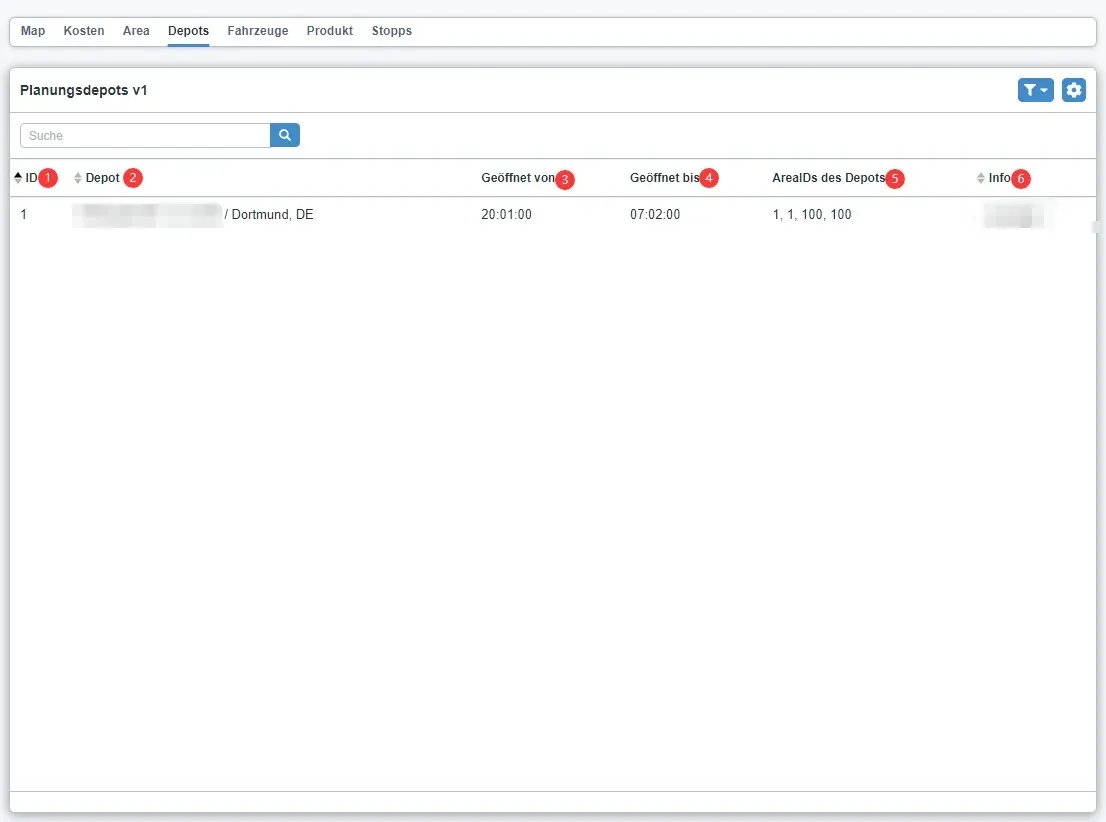
| Num | Field | Info |
| 1 | ID | ID of the depot |
| 2 | Depot | Address of the depot |
| 3 | Open at | Open time of the depot |
| 4 | Close at | Close time of the depot |
| 5 | Served Areas | Served areas of the depot |
| 6 | Info | Additional information of the depot |
1.7 Vehicles
The vehicle information of the selected planning version.
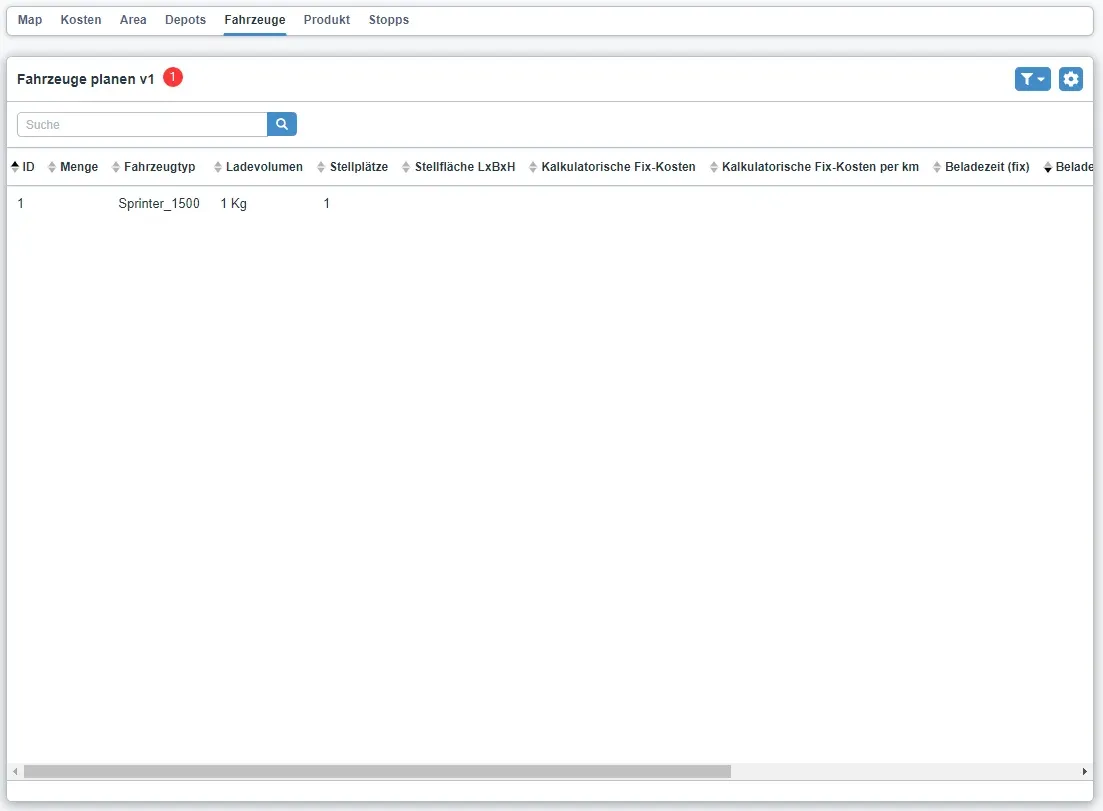
1.8 Product
The vehicle information of the selected planning version.
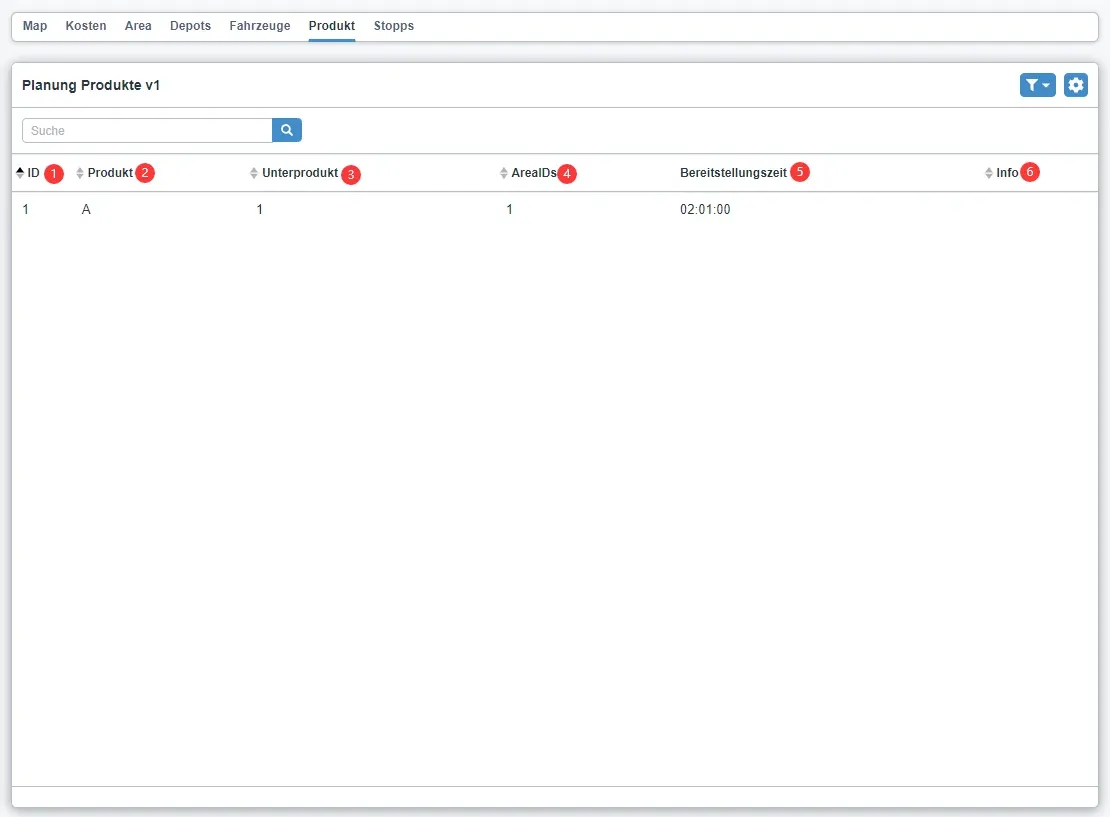
| Num | Field | Info |
| 1 | ID | ID of the product |
| 2 | Product | Name of the product |
| 3 | Sub-Product | Name of the sub-product |
| 4 | Area ID | Area ID of the product |
| 5 | Provision Time | Provision time of the product |
| 6 | Info | Additional information of the product |
1.9 Stops
The stops information of the selected planning version.
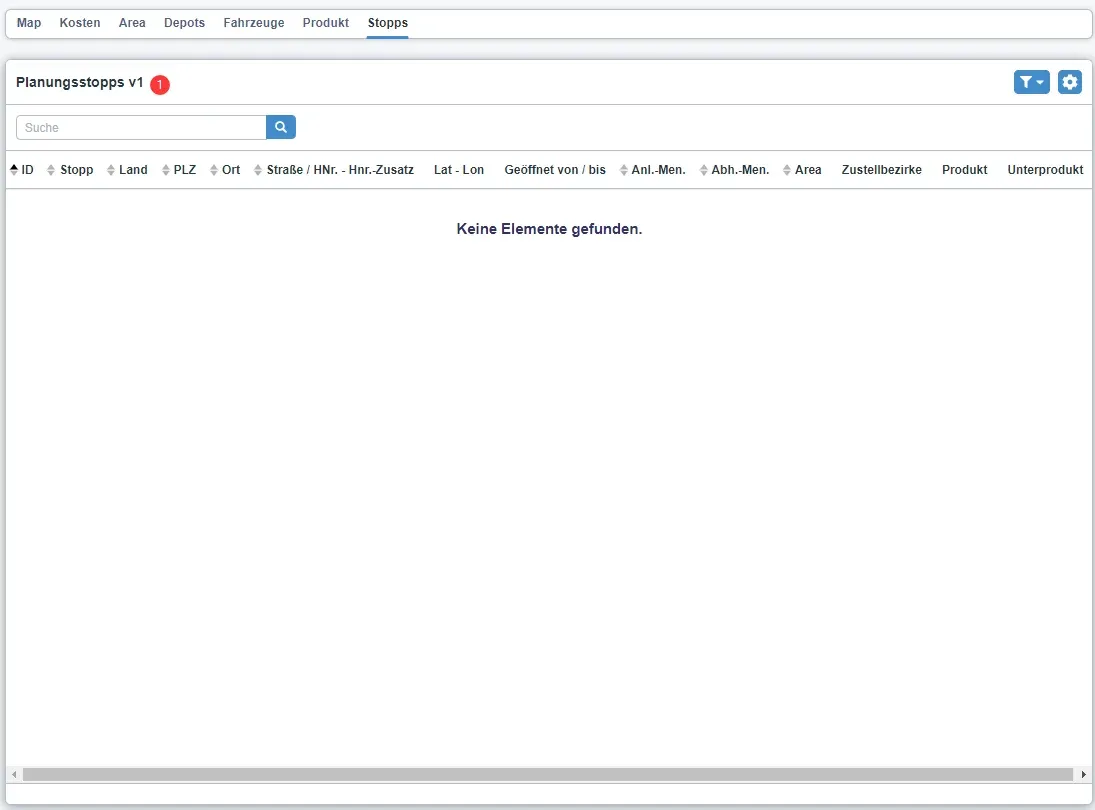
2. Flow of Events
2.1 Import Planning
To import plans from local file, follow the steps below:
- In the Import from File tab, user could define delimiter type, scenario and input description of the planning.
- Define whether the imported file would override currentg stop name and merge the data.
- Then select files for depot, unloading points, vehicle and title from local PC for importing, and click Import.
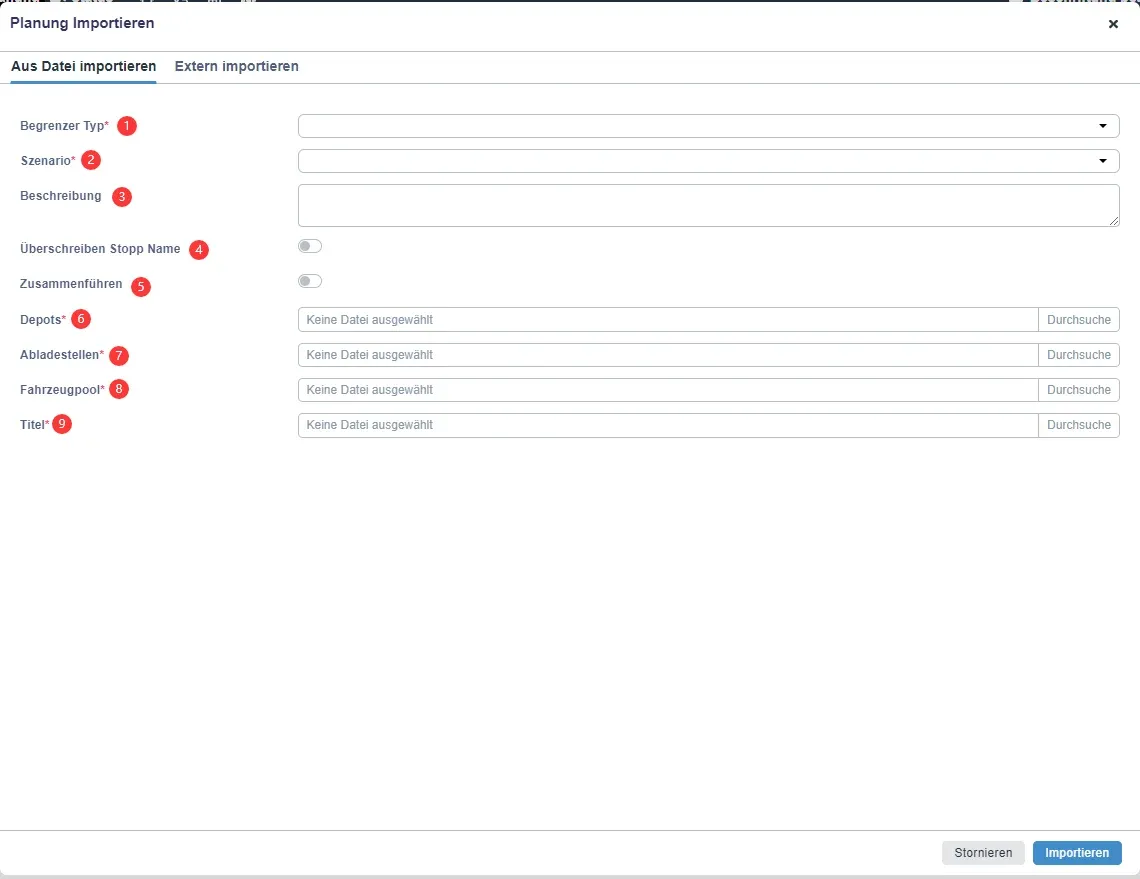
To import plans from external source, follow the steps below:
- In the Import External tab, use can define delivery date and scenario and click Fetch Routes so that available options from external sources could be searched and selected.
- Then click Import to import plannings from external source to Tourmonitor.
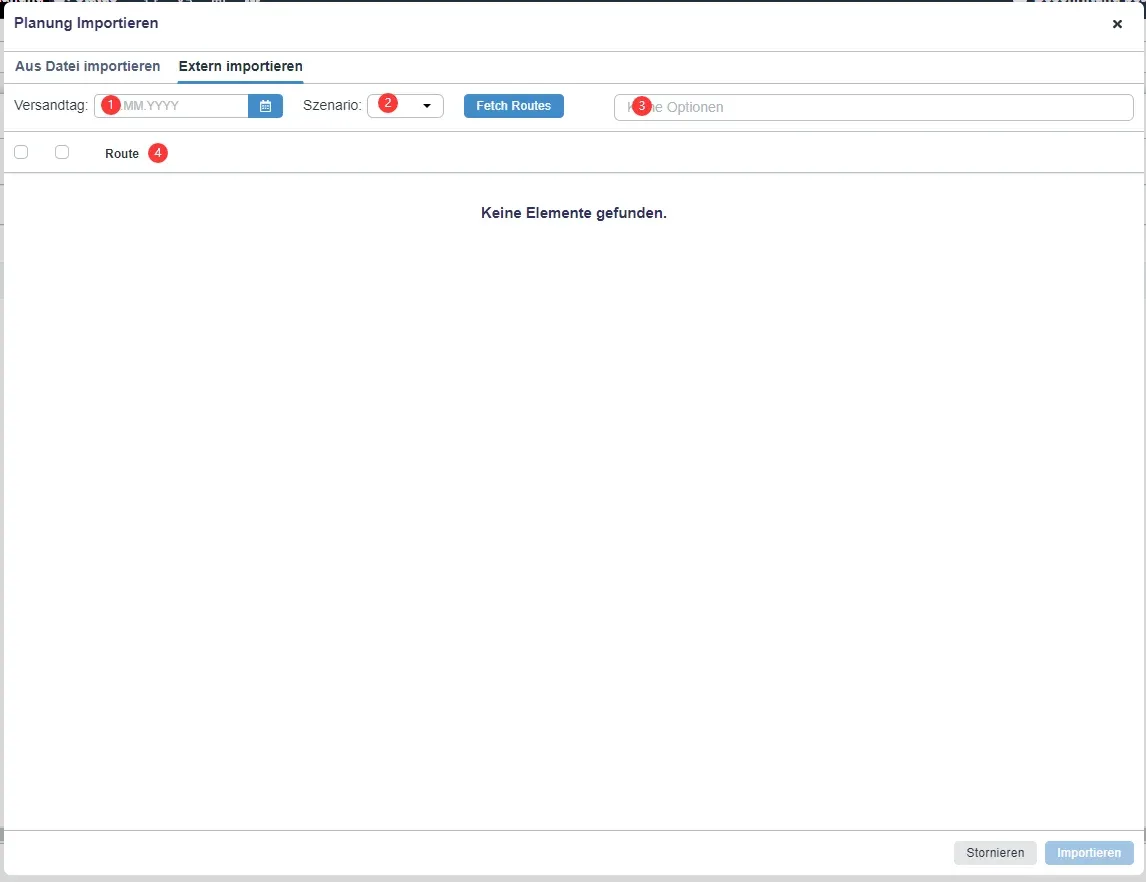
2.2 Planning Details
When clicking Add or Edit button to create a new planning or edit a selected existing planning, you will open Planning Details.
On the left side of the page, user manages basic information of a planning.
Select the senario of the palnning and assign delivery days. You can select any version to edit or delete it.
The Info section shows the calculated statistics displays on Overview page.
On clicking Calculate button, you can select available calculate services and define whether the vehicle returns to depot or is reuseable or not. You can also name the calculation by inputting a keyword. Clicking Start and the calculation starts, and after calculation, a new version would be generated and select this version, the data would be displayed in the list.
Besides, you can check out the progress of calculating in Task.
